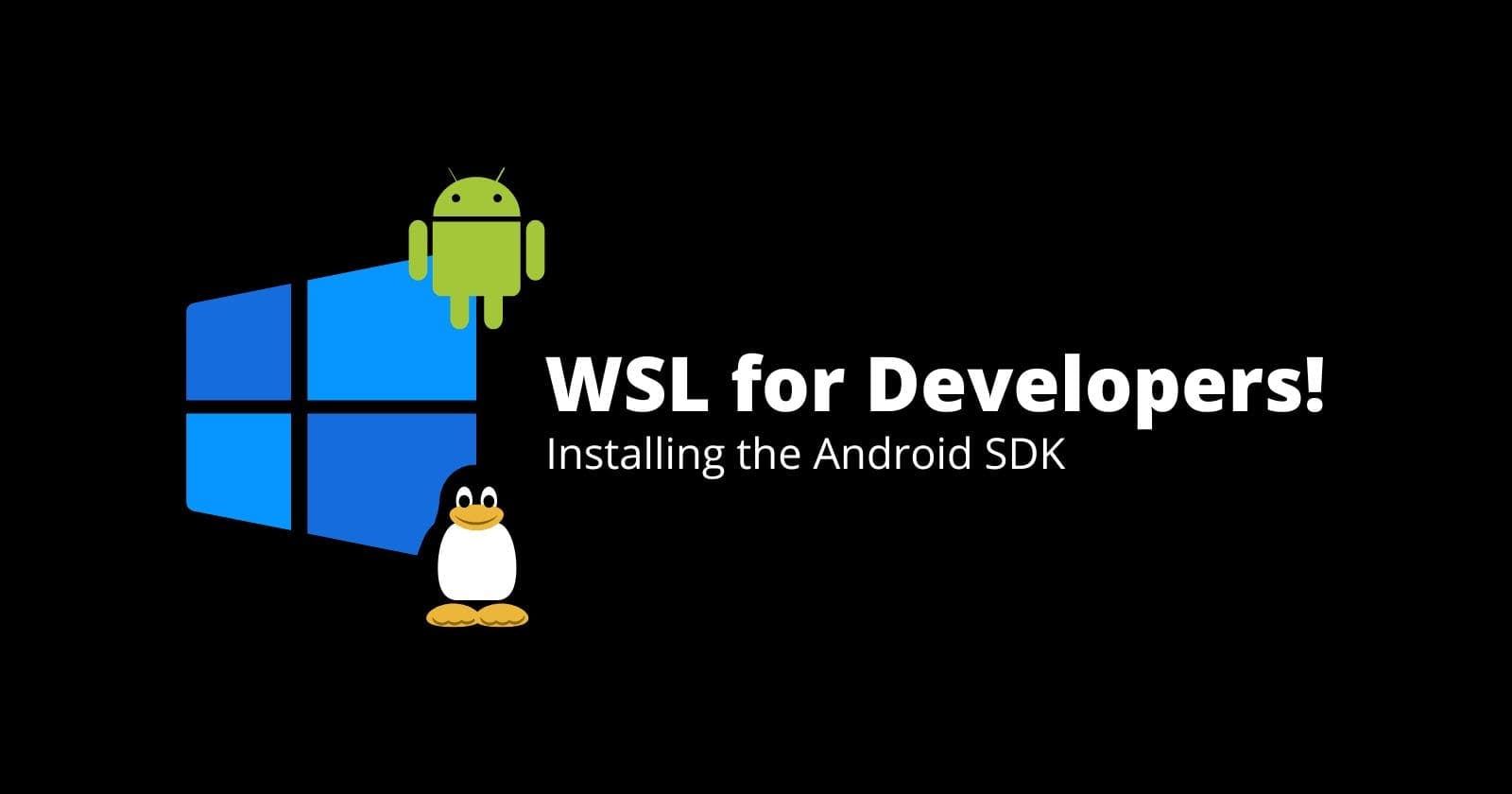Introduction
As any developer, you have probably started your career with a Windows machine, after some time you will begin to notice how Windows is horrible with development stuff (at least this is my opinion). For me, I wanted to switch to Linux so badly, Guess what? I did actually. Out of the blue Windows were a part of the past. and used Linux for almost 2 years! everything was perfect except for one thing that you probably know. Yes, that’s gaming. for me, Xbox wasn’t enough. I wanted a PC gaming experience. (note: dual boot is a pain in the ass)
In the meanwhile, Windows you know, was kind of getting better over time, with the best achievement of Microsoft arrived (that is WSL) I have switched back to Windows. Now I have both Windows gaming and Linux superpower!
About this series
In this series (WSL for Developers!) I will document how I do I use WSL for my different development, for the sake of this series I will assume you have already installed WSL with the Ubuntu distro. You can search online for how to install WSL. Microsoft has an official documentation for installing WSL.
Installing OpenJDK and Gradle
You probably know that Android development requires the JDK and Gradle to be installed. Let’s get this done.
sudo apt install openjdk-8-jdk-headless gradle
export JAVA_HOME=/usr/lib/jvm/java-8-openjdk-amd64
You can install OpenJDK 11 if you want, for me I didn't face any issues with both.
Installing Android Command Line Tools
First, we need to get the latest Android command-line tools. You can get it from this link. (Make sure you get the one for Linux, not Windows)
cd ~ # Make sure you are at home!
curl https://dl.google.com/android/repository/commandlinetools-linux-8512546_latest.zip -o /tmp/cmd-tools.zip
mkdir -p android/cmdline-tools
unzip -q -d android/cmdline-tools /tmp/cmd-tools.zip
mv android/cmdline-tools/cmdline-tools android/cmdline-tools/latest
rm /tmp/cmd-tools.zip # delete the zip file (optional)
Setting up environment variables
The Android SDK requires some environment variables to be set. Feel free to edit your .bash_profile or export them the way you like!
export ANDROID_HOME=$HOME/android
export ANDROID_SDK_ROOT=${ANDROID_HOME}
export PATH=${ANDROID_HOME}/cmdline-tools/latest/bin:${ANDROID_HOME}/platform-tools:${ANDROID_HOME}/tools:${ANDROID_HOME}/tools/bin:${PATH}
Accepting SDK licenses
You got it right? we need to agree to some licenses. You probably should read them (if you haven’t already).
yes | sdkmanager --licenses
Installing SDK components
Now the final part, let's install what we need, feel free to adjust the versions or components depending on your needs!
sdkmanager --update
sdkmanager "platforms;android-30" "build-tools;30.0.3"
You can get a list of all the components available and their versions by running:
sdkmanager --list
Final thoughts
Up to this point, you can build your android apps from inside WSL, but isn’t this all about development? where is the emulator? or even attaching a device with USB? What about my IDE and coding experience? Well to be honest those are topics for the up coming article of the series (WSL for Developers!). I like lightweight articles that’s my style of writing. Don’t worry there is more coming next!
Thanks!
Thanks for reading and coming to the end. I wish that you have enjoyed it and of course found it useful. I would like to thank you that you have given my first article/post a chance and I hope that I will get better over time.